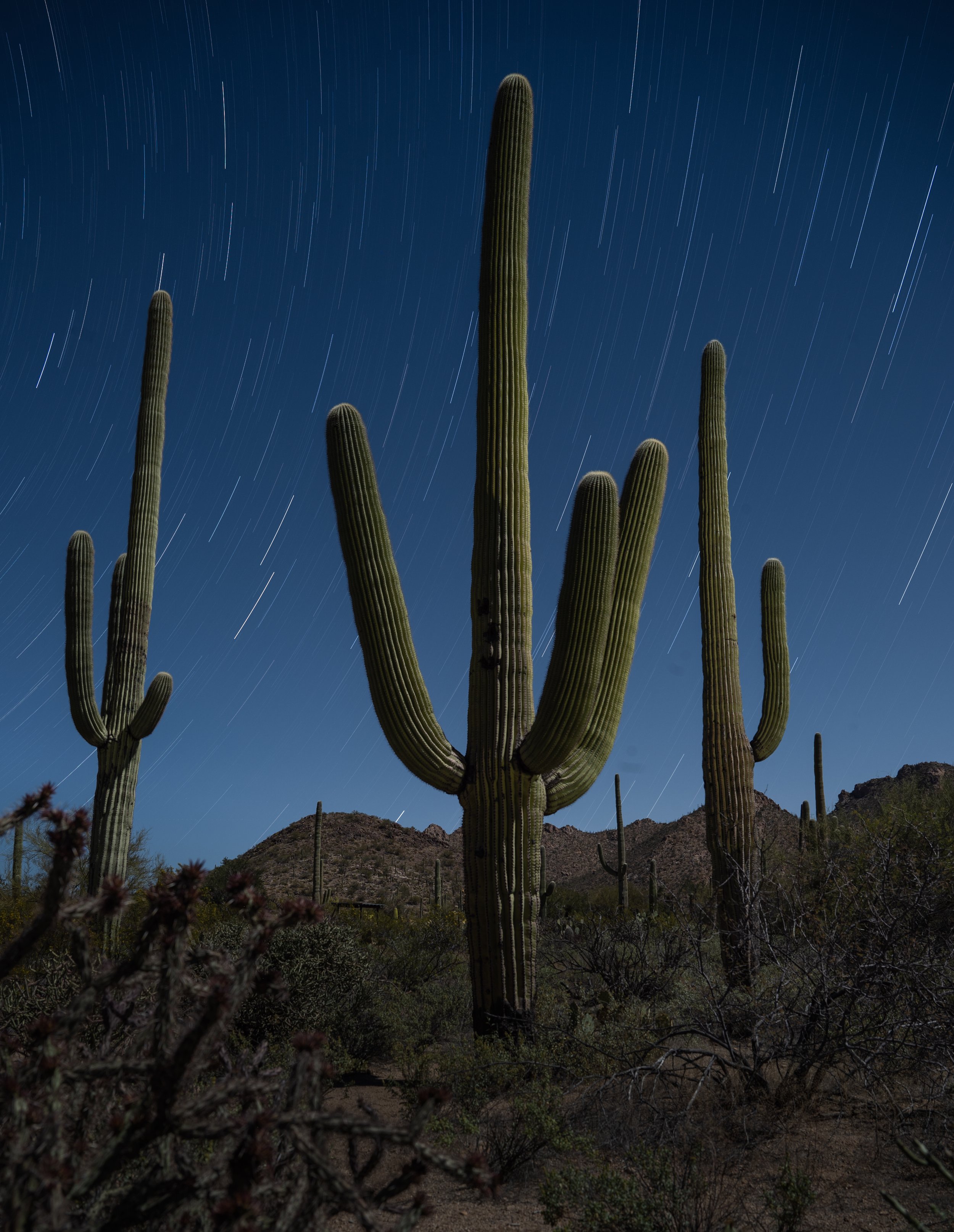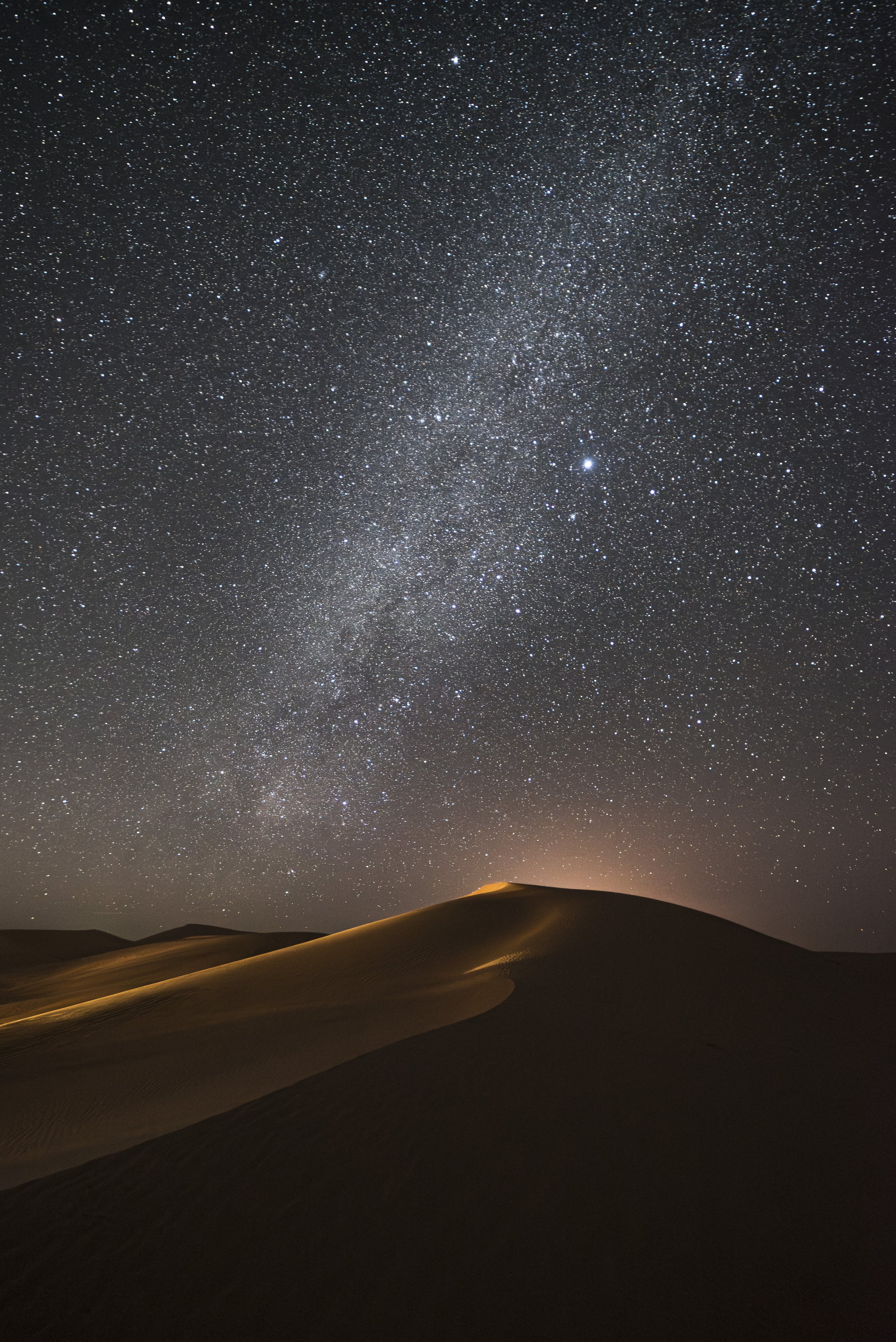We all love being in the field to shoot, but we all also know that opening the shutter is only half the task of creating a great photograph. The other half is processing.
To help with that second half, National Parks at Night periodically offers online post-processing workshops, and today we’re excited to announce the next rounds of those. Moreover, not only are we announcing new sessions for two popular courses we’ve run in the past, but we’re also launching two brand new courses!
The two returning courses are Lightroom Live and Photoshop Live, both of which lead attendees through the basics of mastering these two incredible tools of the digital darkroom. The two new courses take things a few steps further, with Black and White Live and Processing Night Panoramas Live teaching attendees how to master the ins and outs of these specialty areas.
We’ll be hosting all four of these online courses this spring. Each will take place on weekday evenings, two evenings per week, for two weeks—for a total of eight hours of group education over four nights. We also limit each course to 12 attendees, to ensure time for individual attention to questions and answers. Along the same lines, after the course each attendee will be offered a half hour of one-on-one time with an instructor of their choice.
For more information about each of these online workshops, continue reading below. (And in each section, check out our free tip!)
Black and White Live
Black and white imagery has always had an aura of timelessness, drama and sophistication. Using this scheme at night is no different. Since photographers shooting in monochrome cannot lean on color to provide information in any given scene, we are forced to concentrate on other building blocks to evoke emotion, to tell a story or to capture the drama. This four-night online workshop will guide you on the journey through all of that and more.
This course will teach many aspects of the digital black and white process, from tips on capturing the best raw materials in the field to processing with what we consider the best software for the job, Silver Efex Pro.
You’ll also learn what creates a great black and white image, how to understand and control tonal contrast, how to apply local enhancements to create glowing images, and more.
Black and White Tip from Lance
If you’re setting out to create black and white images, learn to see that way in the field. Your camera can help you, as if you set it properly, then it can preview your images in black and white right on the LCD. In the camera settings, change Picture Style (Canon), Picture Control (Nikon) or Creative Style (Sony) to Monochrome or Black and White. This will help you avoid passing up photographing a scene because it lacks interesting color. One example of this would be an urban night scene illuminated exclusively by sodium vapor lights. In color, those scenes are usually quite unappealing, but they often look great as black and white.
Processing Night Panoramas Live
Stitching panoramas can be challenging enough with daytime photographs—the complexity increases even more for images captured at night. If you’ve ever struggled with stitching panorama panels, this is the course for you. We will teach how to process simple and complex night panos in Adobe Lightroom Classic, Photoshop and, most importantly, in PTGUI Pro.
In this online workshop you’ll learn not just how to stitch basic panoramas, but also how to blend twilight and star-point panos in Photohsop and PTGui, how to stitch vertoramas with both star-point and star-trail toppers, how to understand and choose different projections, how to create “tiny planet” photos, and more. The course will also feature a full demonstration of the best stitching software out there, PTGui Pro, with a focus on how to use it for night panos.
Pano Processing Tip from Matt
When stitching a vertorama in PTGUI Pro, be sure to choose among the transverse projection variants. Then click and drag to place the true horizon on the center horizontal line. (If the horizon is behind a landform, align with that instead of the skyline.) Chances are the final result will look just like you envisioned … perhaps better!
Lightroom Live
For 99.9 percent of the photography world, the process of post-production starts with Lightroom. Yet so many photographers feel that they don’t fully understand the software, let alone know enough to wield its full potential.
With a strict focus on the Library and Develop modules, in this online course you'll learn how to add keywords, create collections, globally adjust your images and fine-tune your masterpiece with local adjustment tools.
And as a bonus, you’ll get our video Lightroom: Correcting Your Catalog Chaos.
Lightroom Tip from Gabe
Most of our night skies have atmospheric haze, especially from the horizon to 20 degrees above, which is where the core of the Milky Way tends to reside most of the year. Lightroom’s Dehaze slider was built to cut through haze and provide more separation in the lower-contrast areas of the scene—but it also works wonders on dark night skies! A little Dehaze can go a long way in making your stars and the Milky Way pop. Watch out though, because Dehaze also increases saturation and can make your skies too purple or blue, so be ready for a potential color adjustment afterward.
Photoshop Live
Photoshop is a challenging program to learn on your own. And it’s also massive. But don’t worry—as a night photographer, you don’t need to learn every tool, setting and checkbox in order to harness the program’s power. Having a good foundation of the program and some basic knowledge of key features (as well as intricate knowledge of some subtle features) will help you develop the skills necessary to create advanced night photography composites and finely crafted images.
Our areas of focus will be understanding the architecture of Photoshop, strategies and best practices for using layers, mastering advanced local adjustments, masking, and much more!
Photoshop Tip from Chris
Photoshop has lots of selection tools. Magic Wand. Quick Selection. Object Selection. There’s a tool for selecting the sky, or a subject, or a focus range, or a color range. Which is best? All of them! Each of the selection tools has their pros and cons, and situations where they outperform their counterparts. Therefore, learn how to use each of these tools and practice with them all. You’ll learn the situations that each excels in, and then you’ll always know which to use in different scenarios.
Come Learn With Us Online
Wherever your next passion for learning lies, we hope that one of these online courses can help. For more info on each, click here:
We look forward to seeing you there!